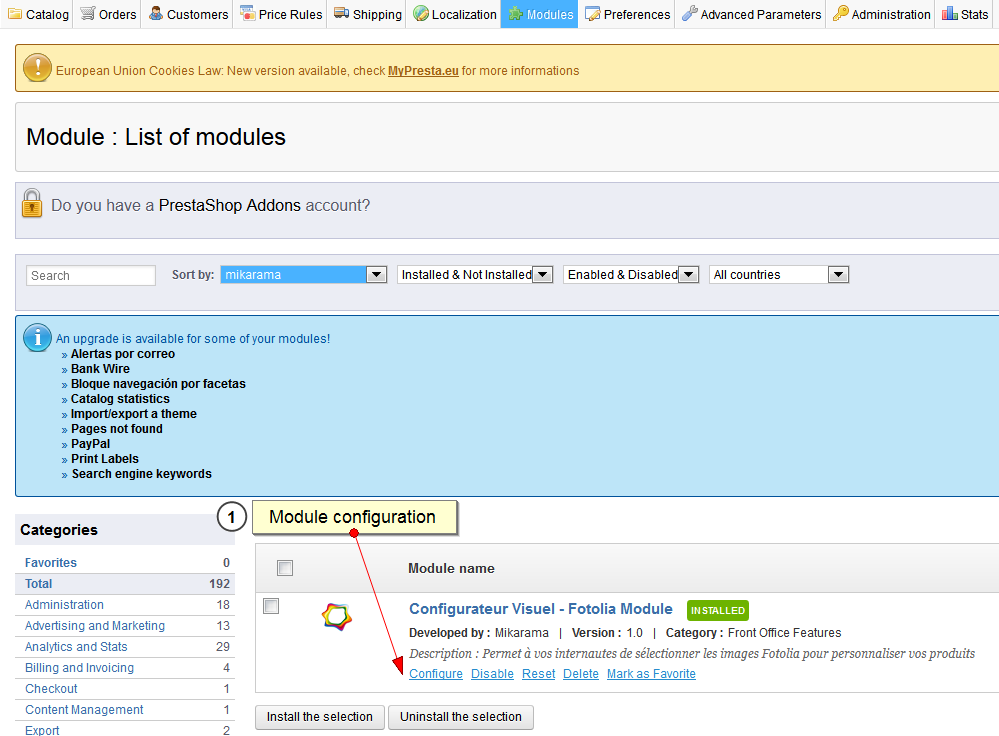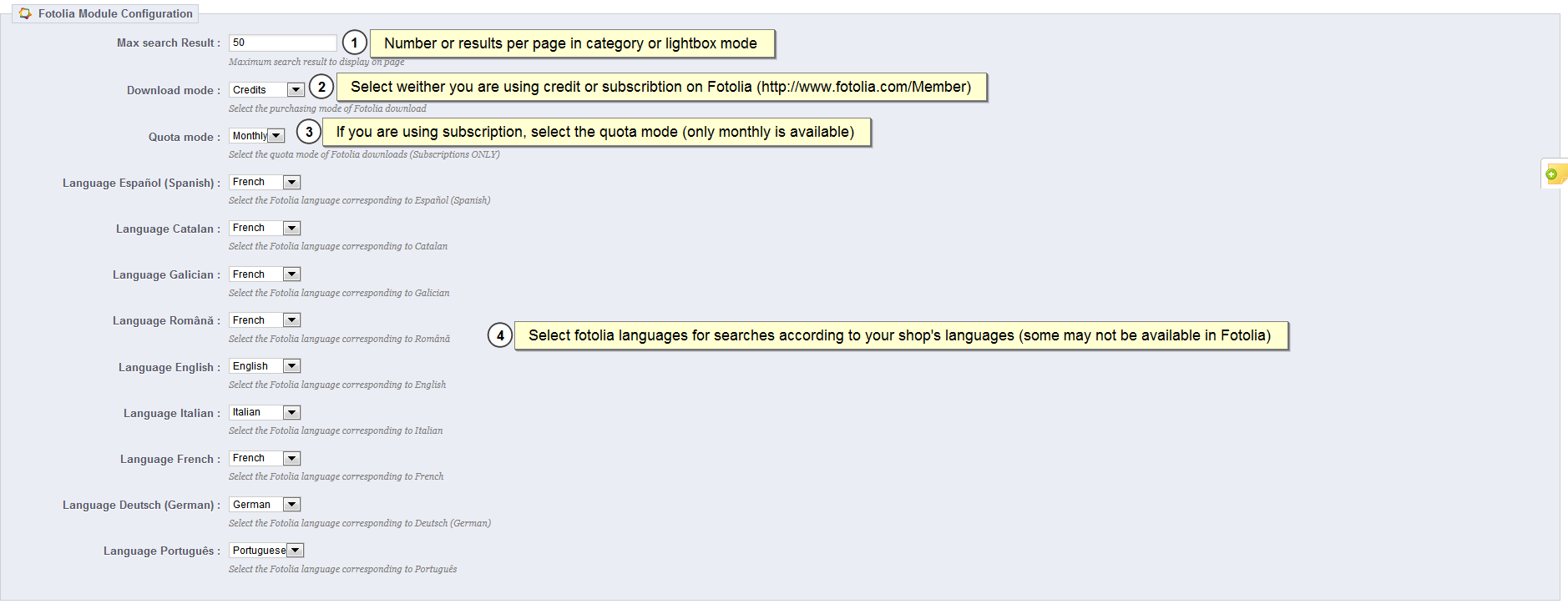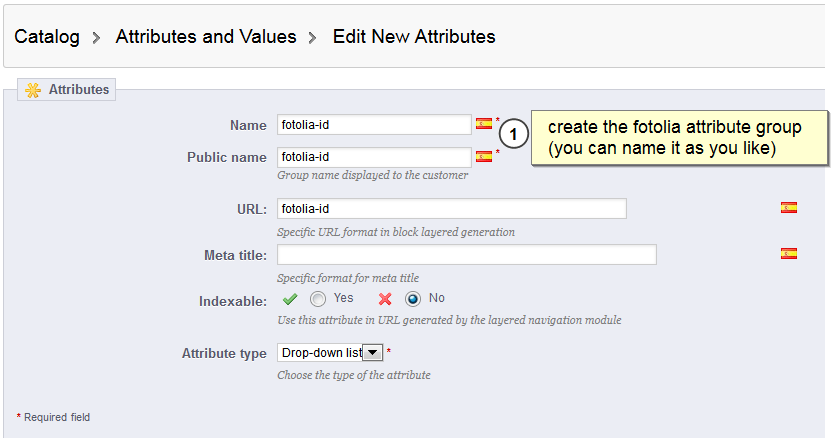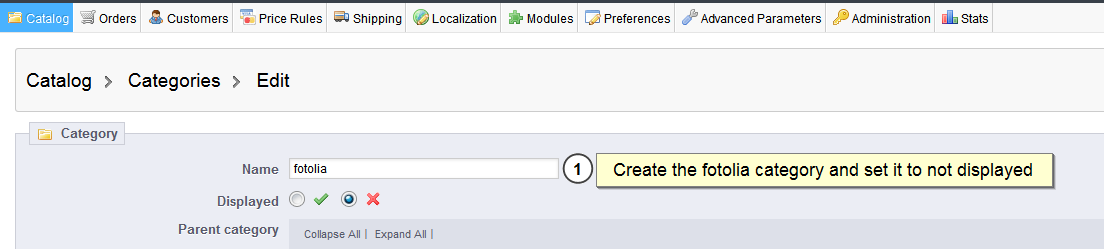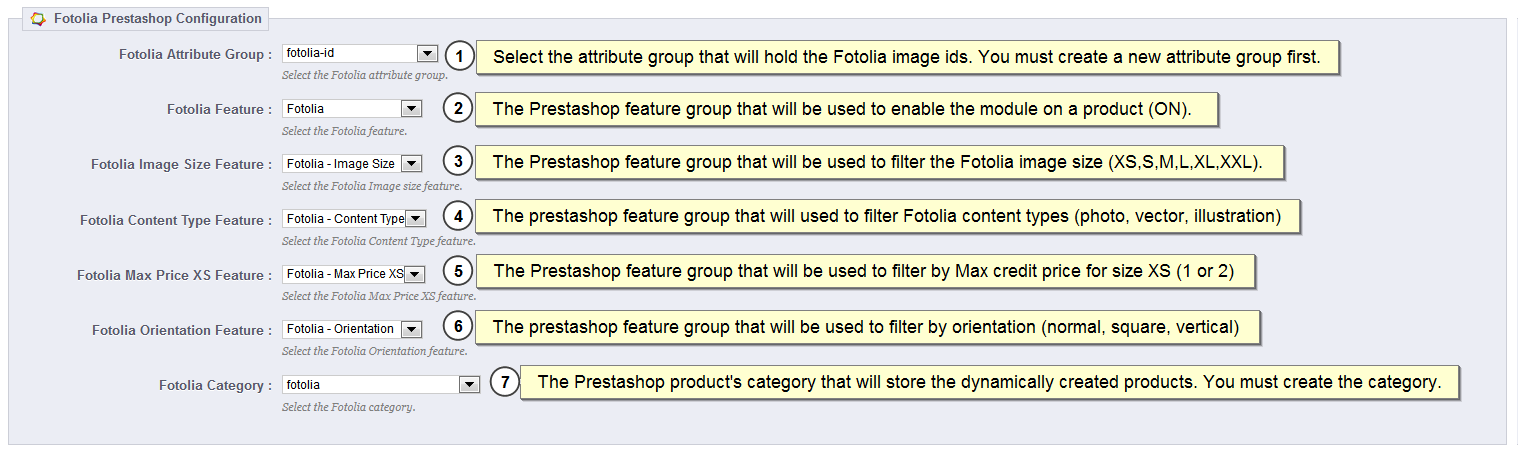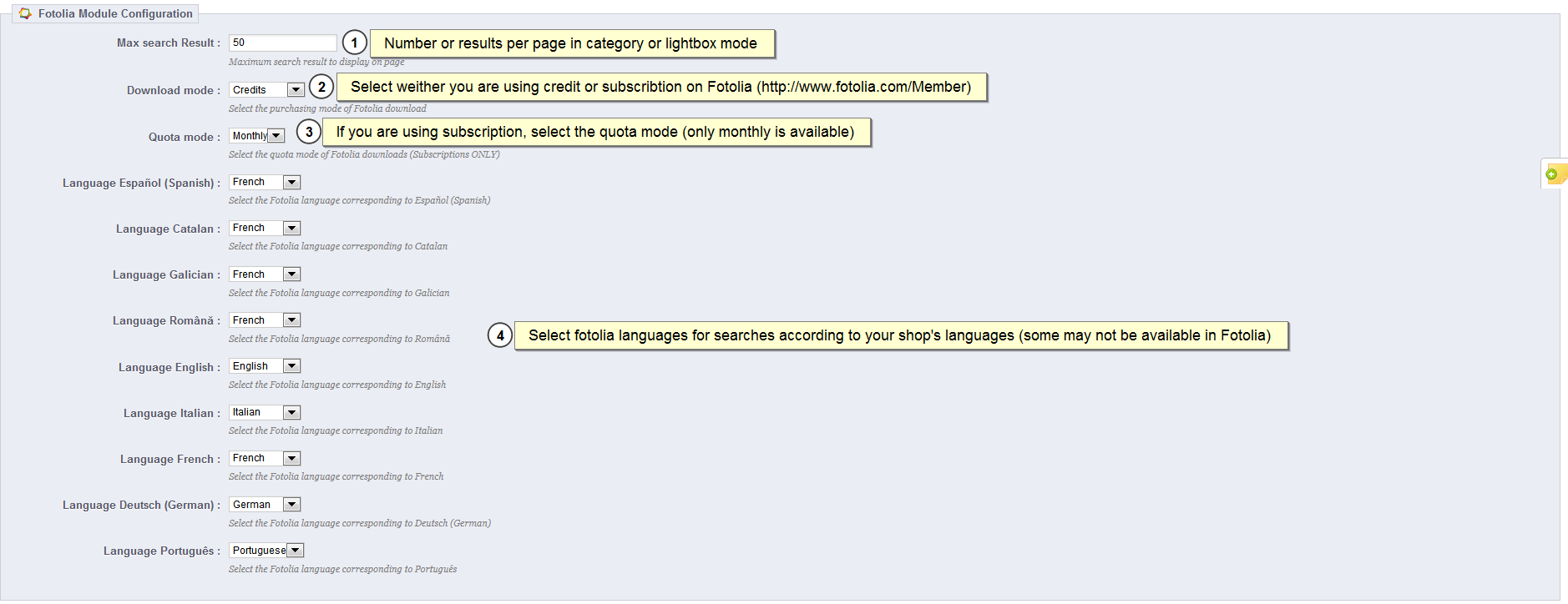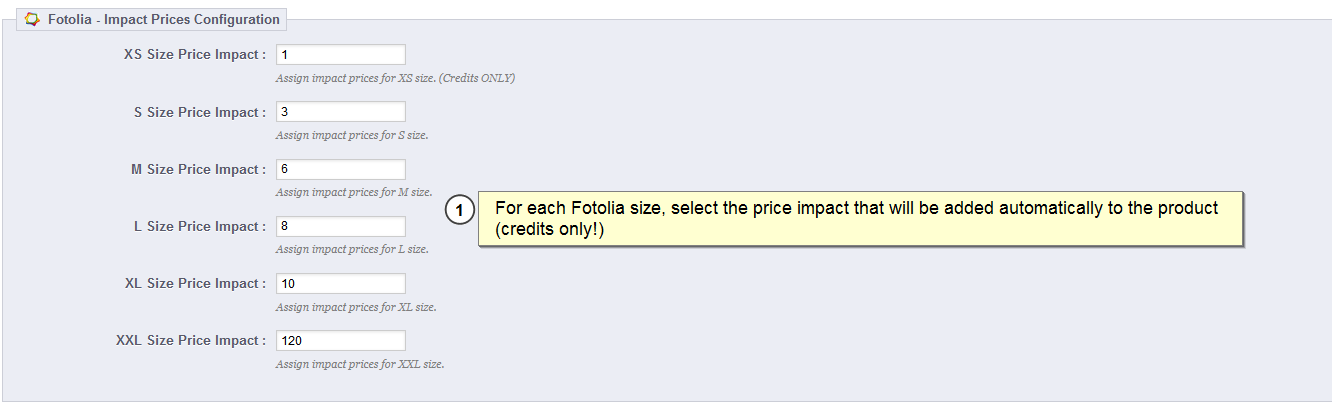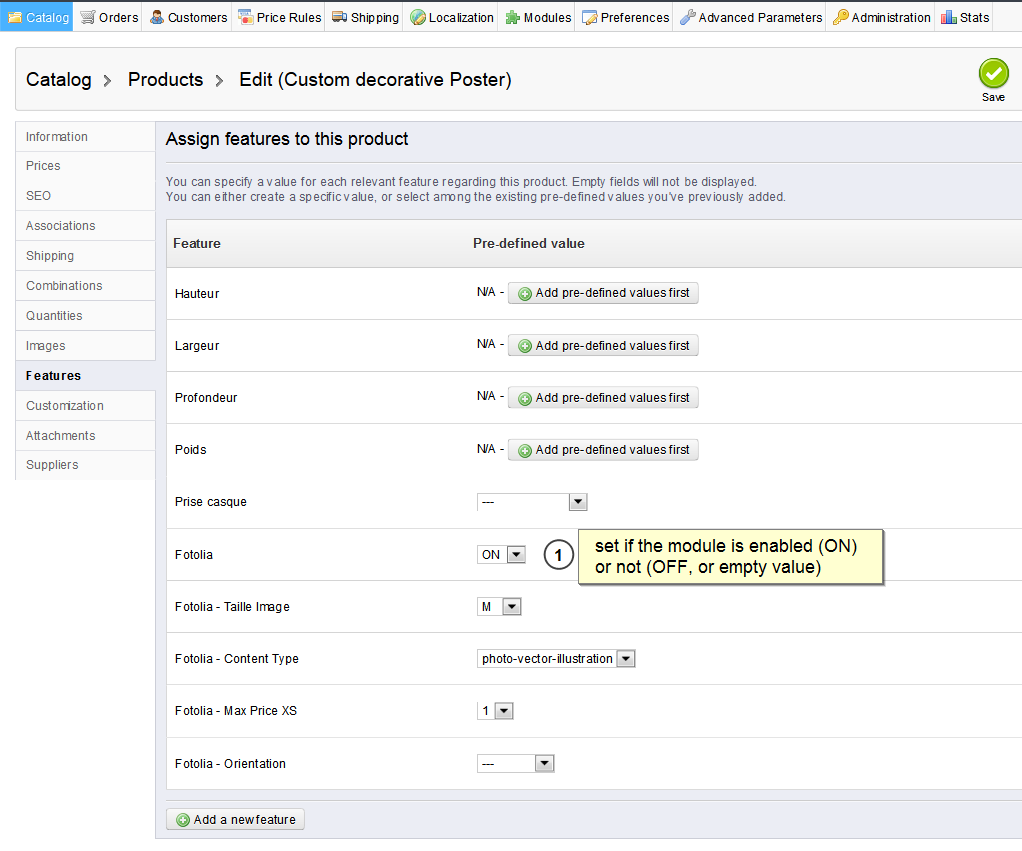Welcome in the Fotolia Prestashop Module documentation !
A. Module Configuration
1. Install the module
2. Click on Configure
3. Setup you fotolia credentials
4. Now let's set up the Prestashop for Fotolia.
First, we need to create the Fotolia attribute group : it will store each fotolia image id created when users add an image to cart.
The newly created product is added in the fotolia category (that will be set as not displayed)
6. Back to the module configuration page (step 2.), you can now set the module's Prestashop configuration :
7. Below is the fotolia configuration, where you can choose the type of Fotolia's billing (credits, or subscribtion), and languages matchings
8. Last for module's config, are the prices attributes impact, automatically added for each Fotolia image size. (you can also keep them at 0, no impact will be added)
B. Product configuration
Now all is set up, the last step is to activate the module on a, or a severals products, by editing the feature tab.
Only the Fotolia feature is mandatory, the others will acts as filters.